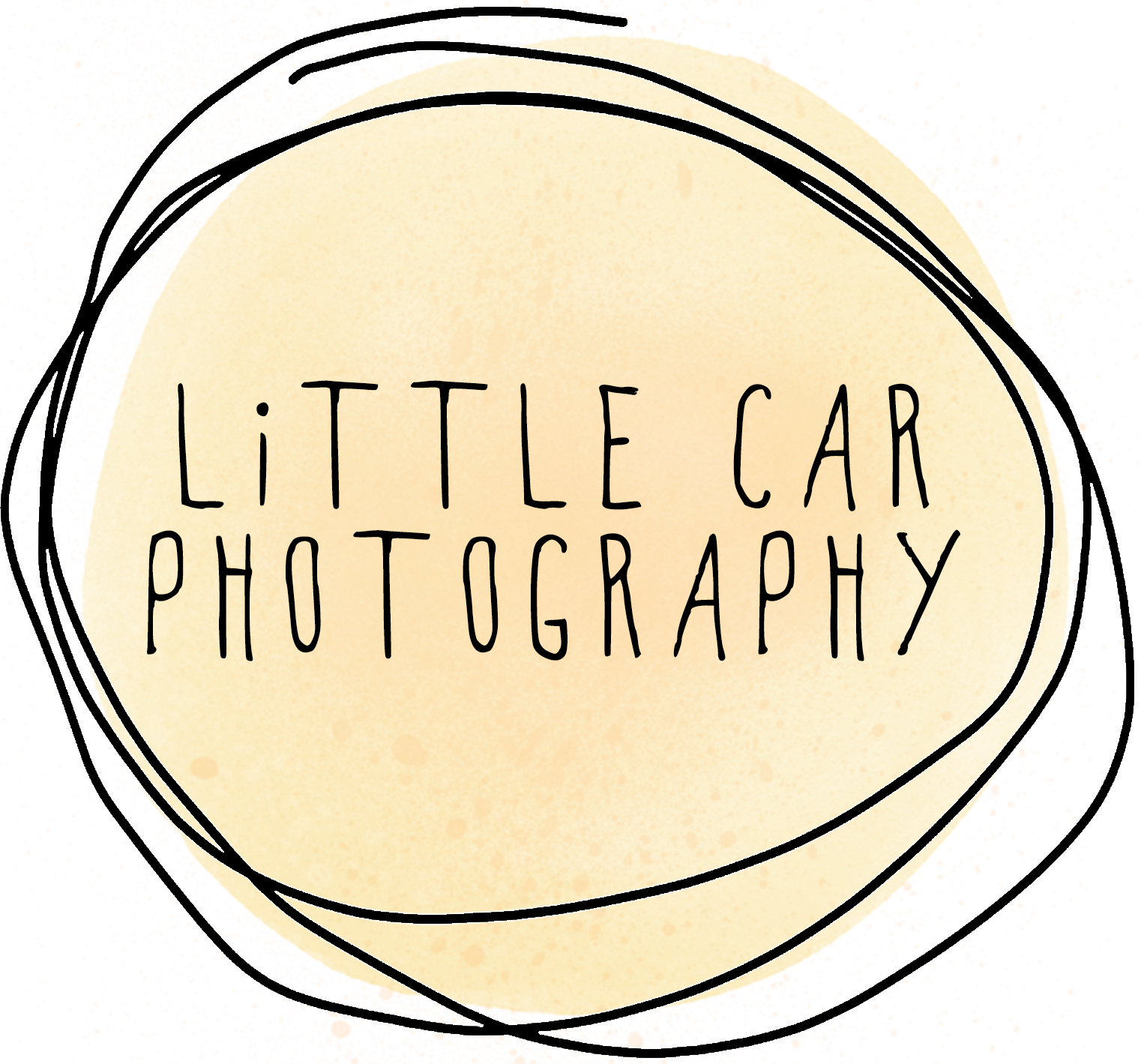How to Create a Favourite's List and Order an Album
How to Create a Favourite's List and Order an Album
In your online gallery you are able to make favourites lists, order prints, albums, download and share your photos with family and friends. In this blog post we'll talk about how to create a favourite's list, and order an album.
1. Open Your Online Gallery
2. Enter Your Password
3. Select One of Your Gallery Folders.
You can choose one of the highlight folders and the "All Photos" Folder.
4. Select a Photo to Start Your Favourite's List
To begin your favourite's list select one of the photos and select the favourite icon.
5. Enter and Confirm Your Email Address
6. Add More Photos
Now that you have your favourite's list created you can add more photos to it. Either by following the message above, or be pressing the star icon in the grid view.
7. View Your Favourite's List
To view your favourite's list select the favourite's tab, which will have an orange icon identifying how many photos you have in your list.
8. Additional Favourite's Lists
Your family and friends and create their own favourite's lists too, by using their own unique email address.
9. Order an Album Using Your Favourite Photo
Select your favourite photo, then press the "Buy Photo" button in the top right corner.
10. Select the Album Tab
Select the album tab, where you can choose your album size, paper and number of pages.
11. Add Your Album to Your Cart
Once you've added your album to your cart you can either head to the checkout or continue shopping.
12. Enter Your Promo Code
Enter your promo code in your shopping cart if you have one and then proceed to the checkout.
13. Finalise Your Order
Finalise your order in the checkout. If you forgot to add your promo code in the shopping cart, you can add it here.
14. Wait For Your Proof
Once your order is submitted I will email you to confirm your order and send you through the first draft of your album design. From here we will work on any changes you would like before getting it printed and ready for delivery or collection.