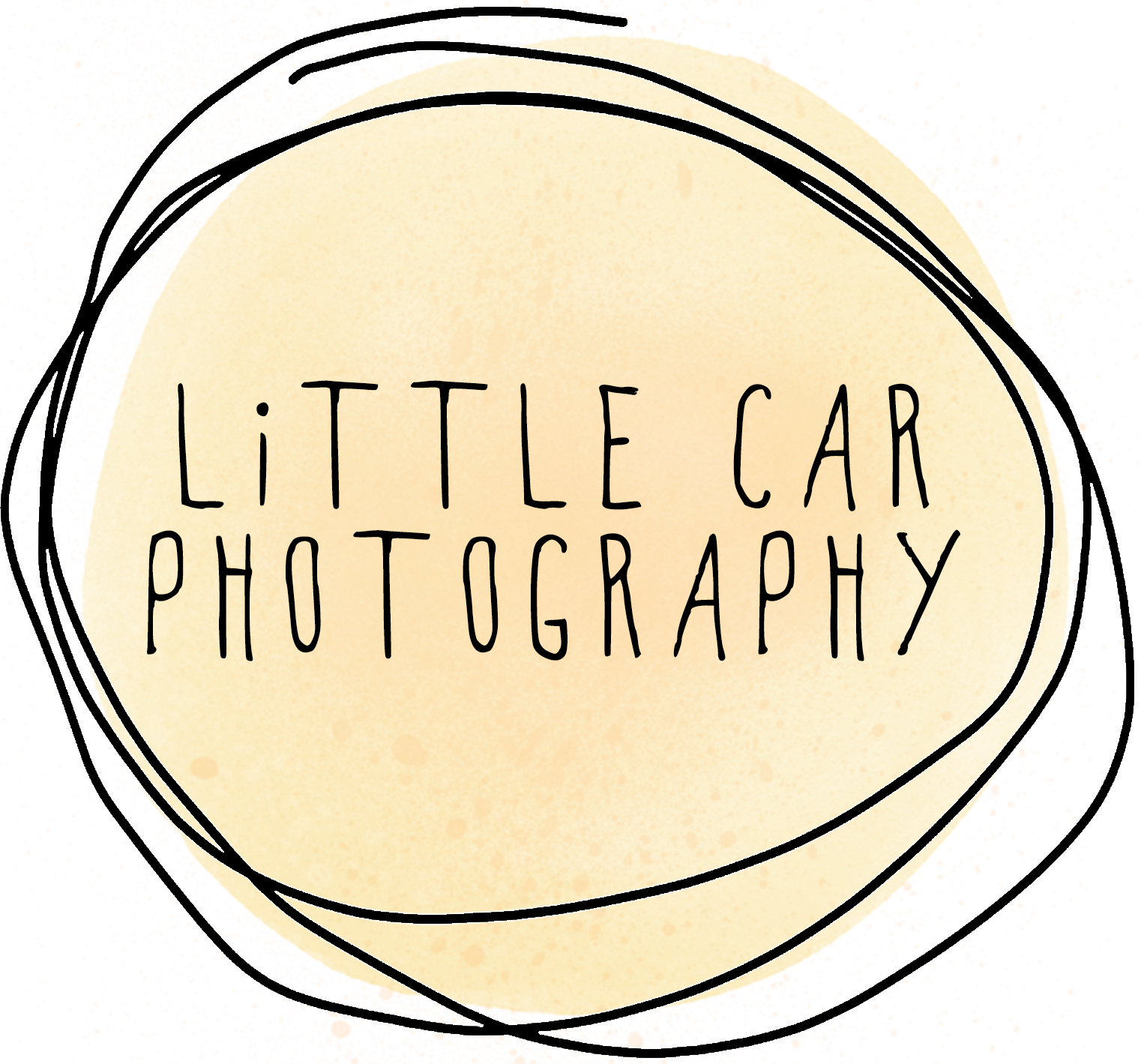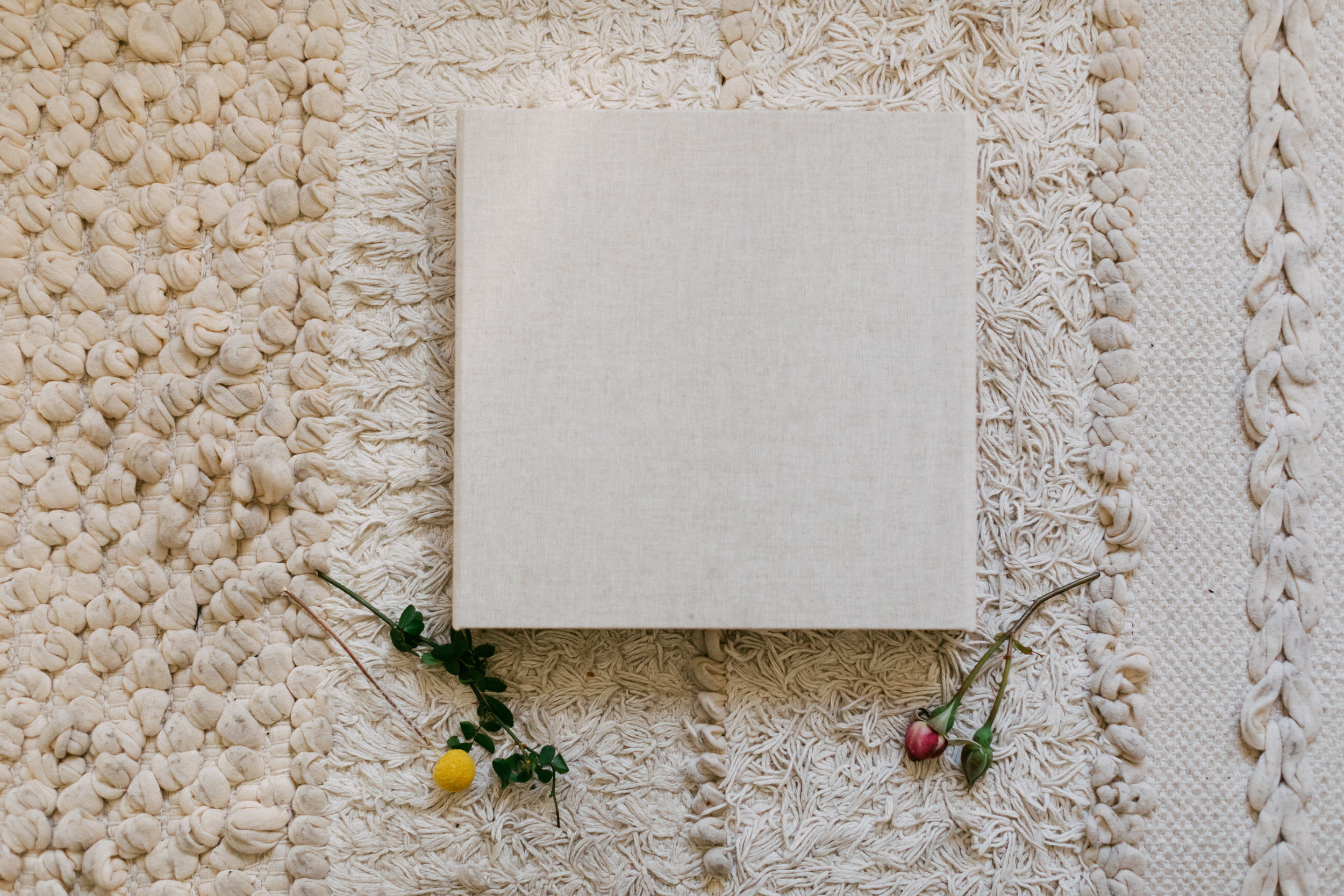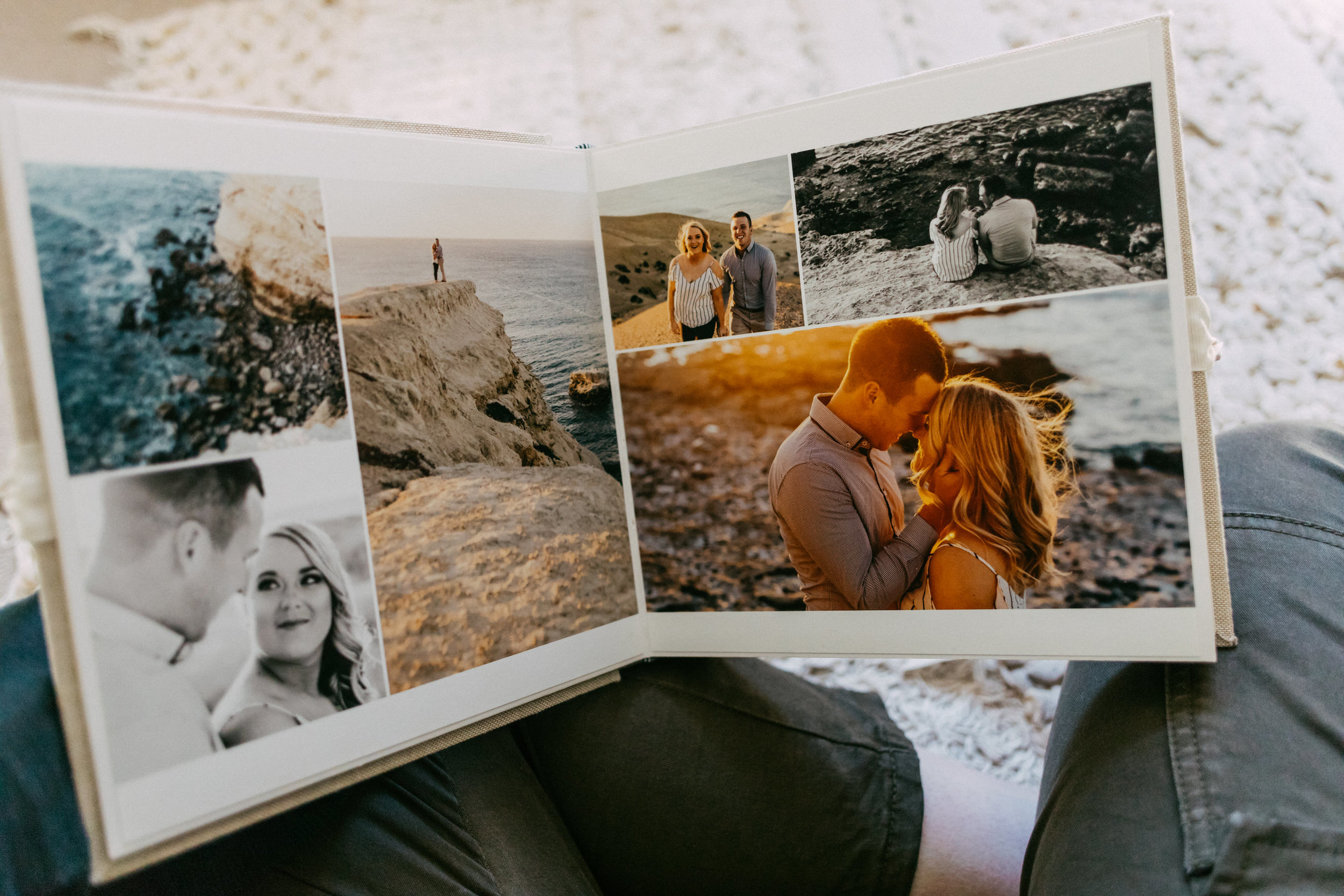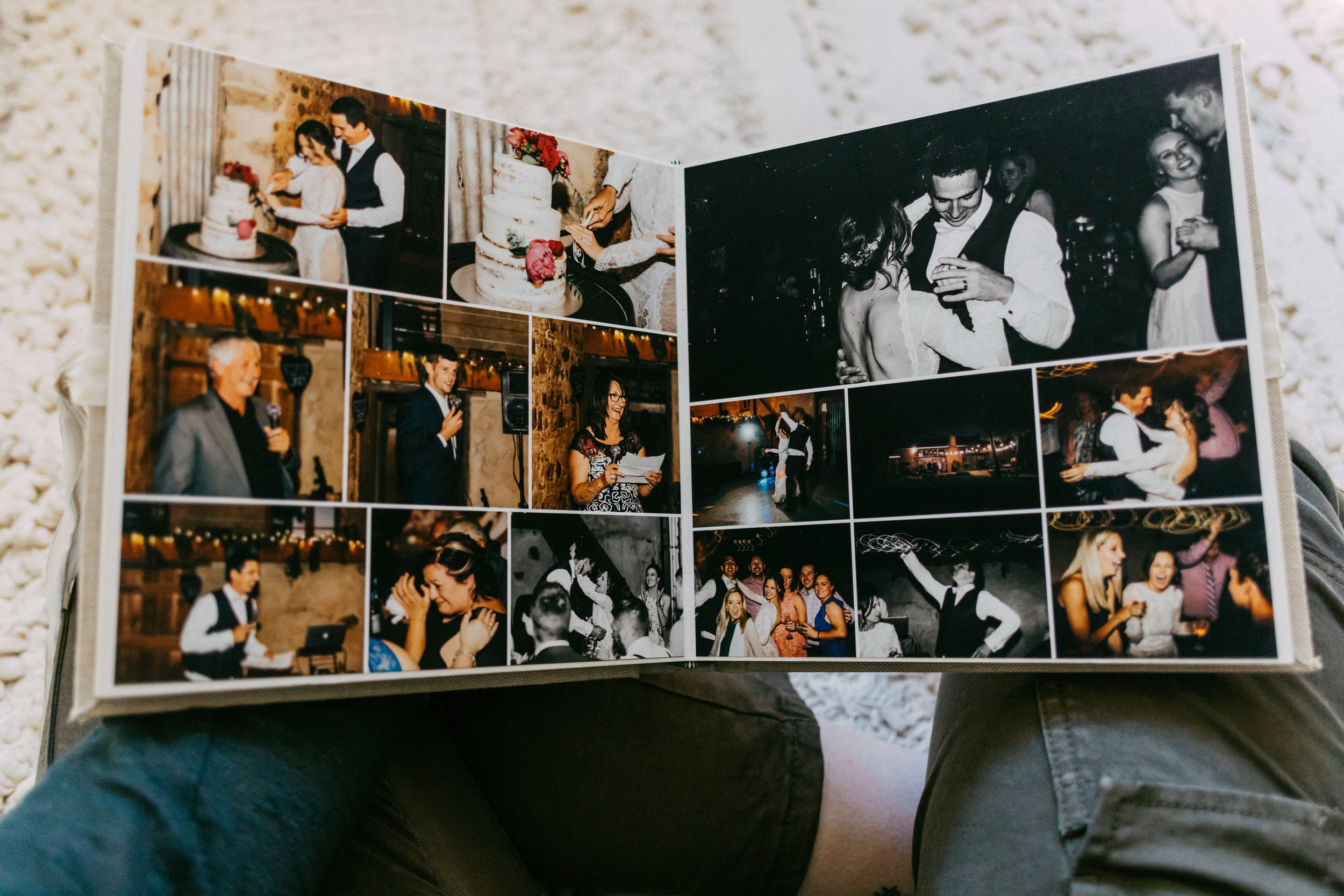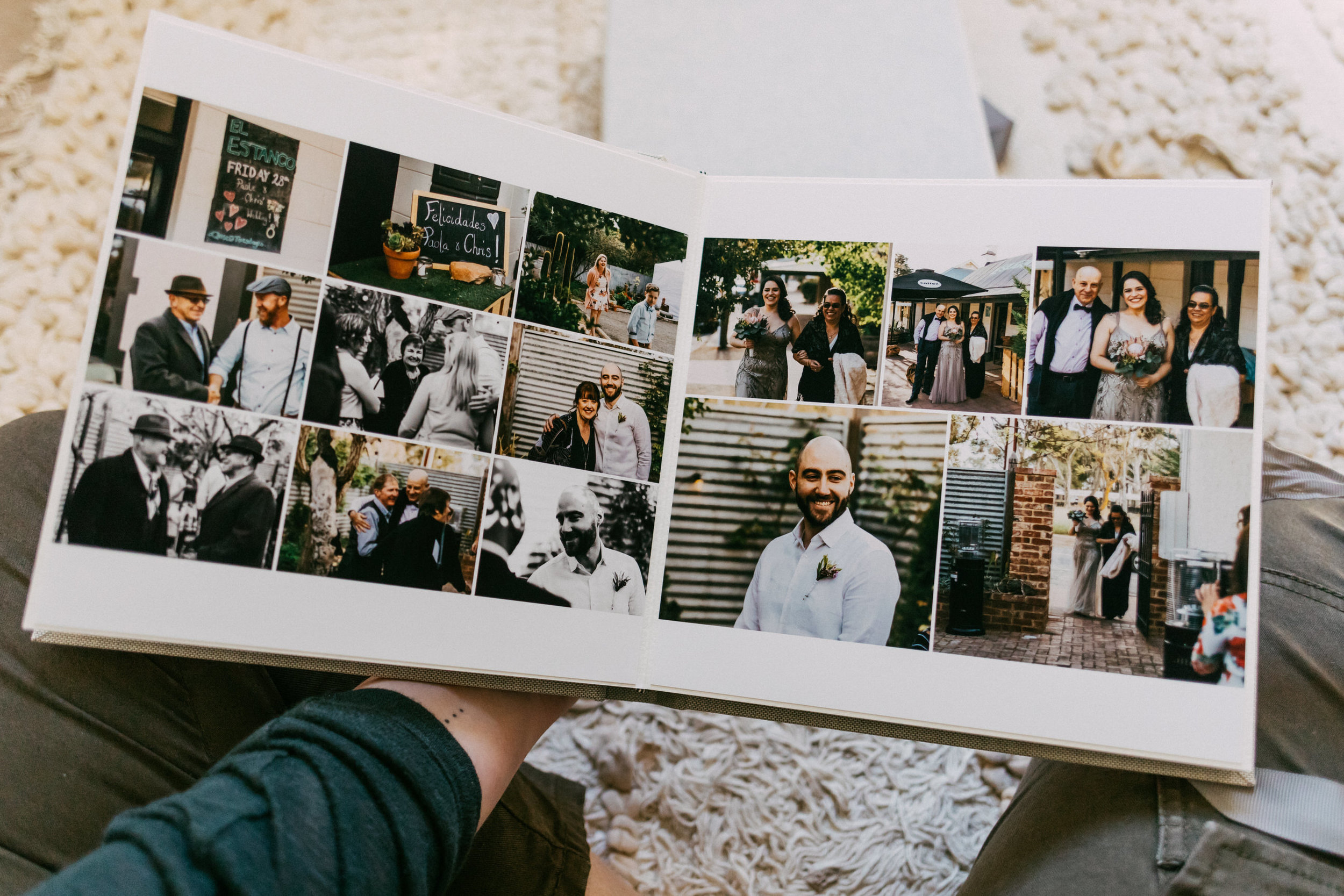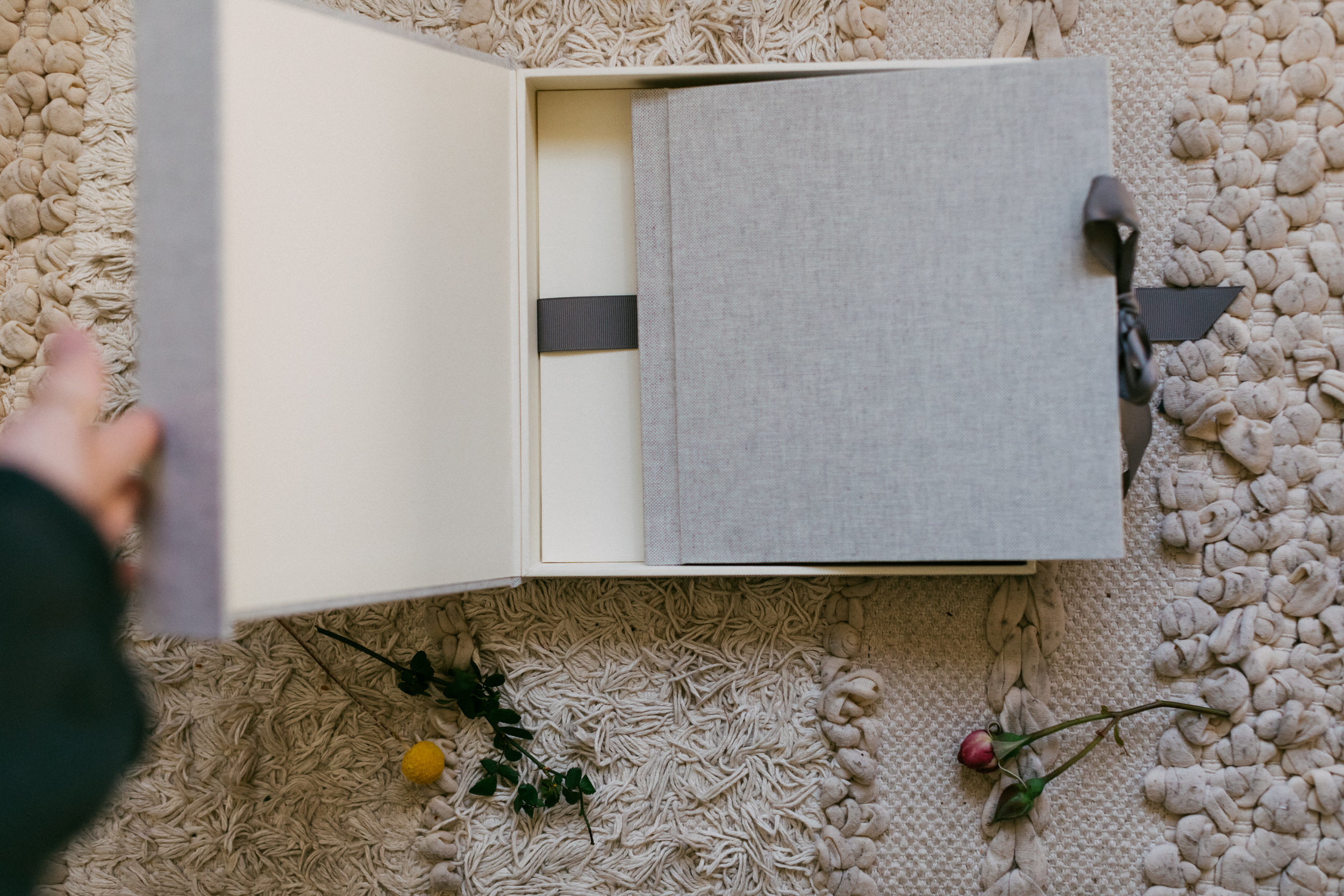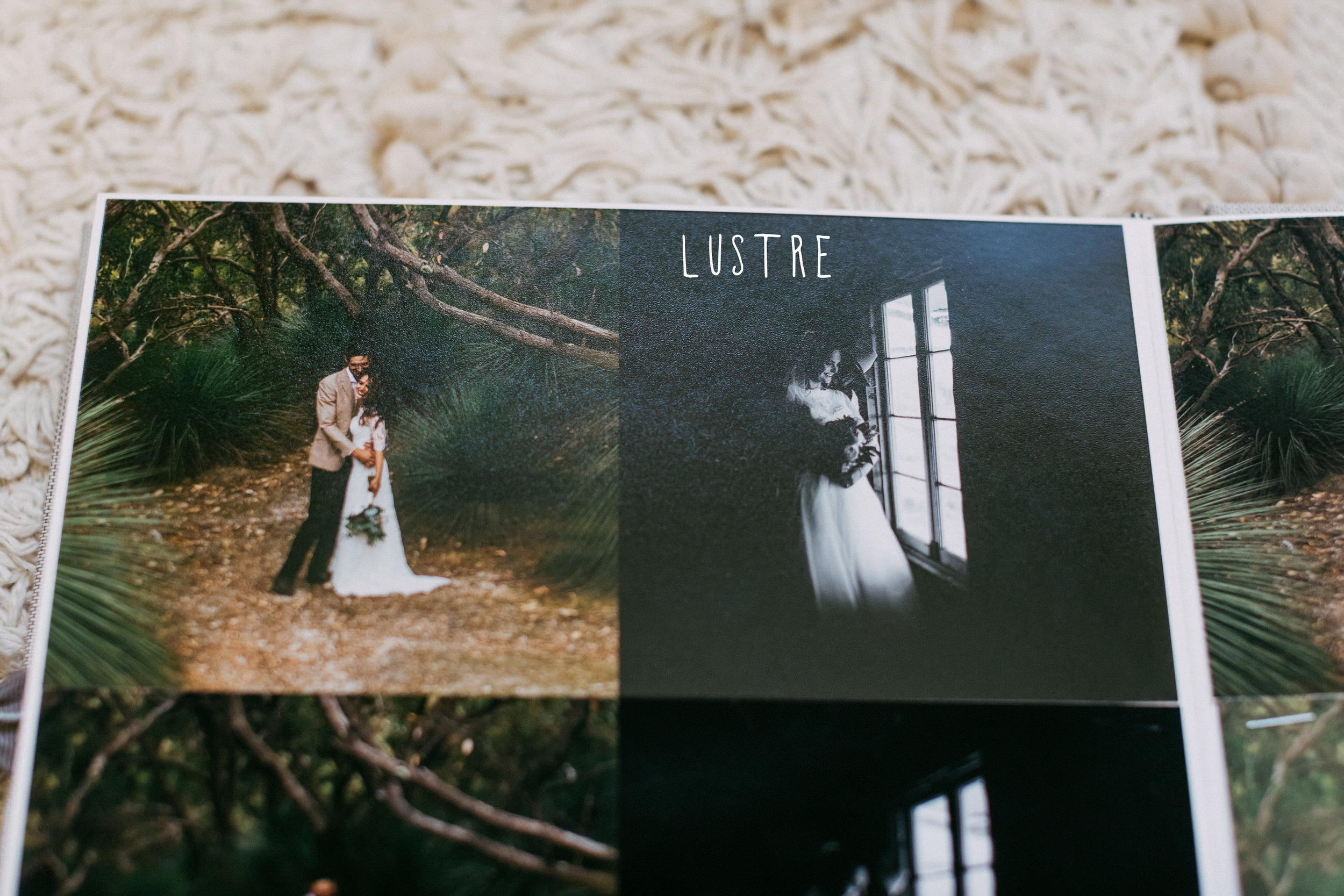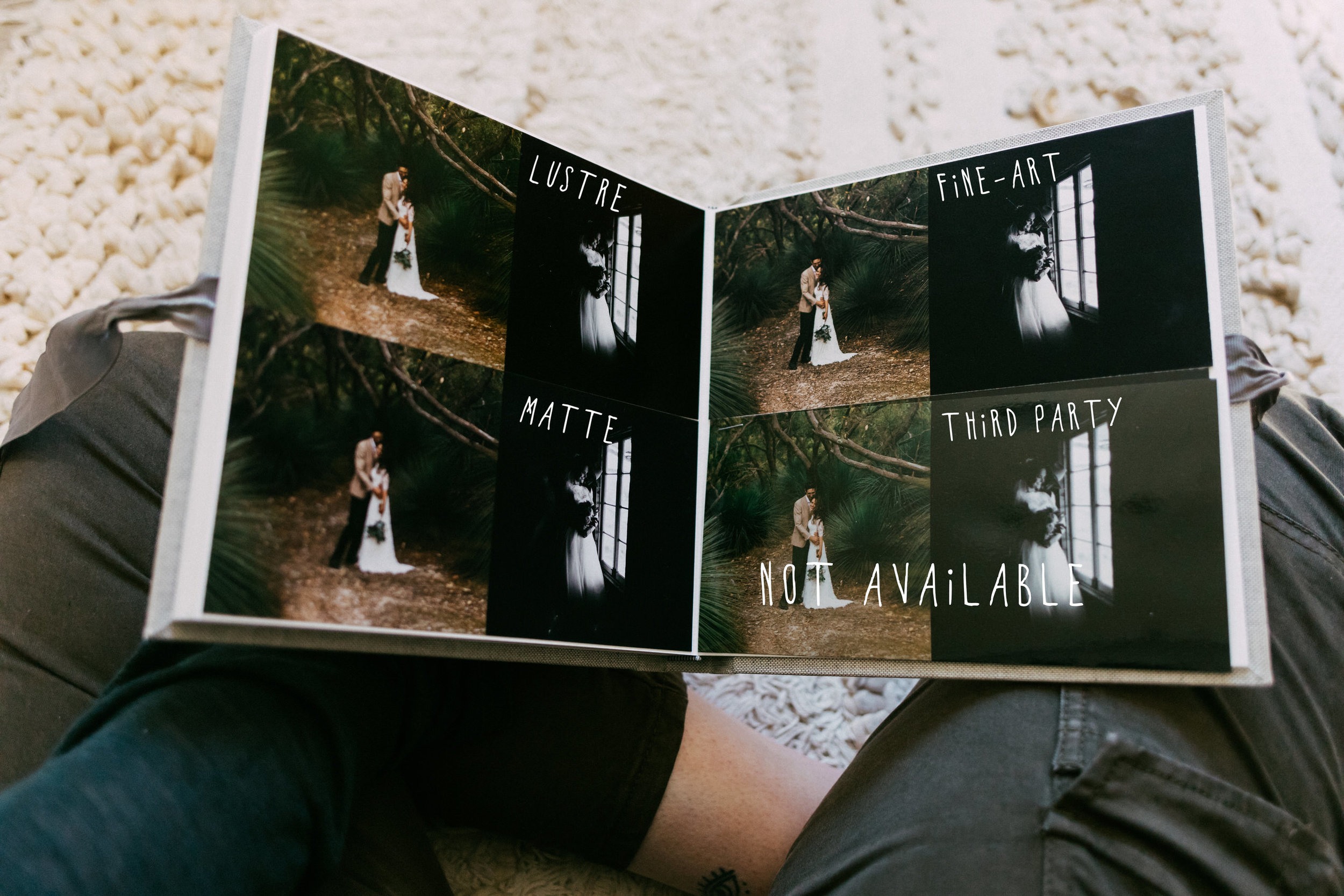How to Order Prints/Albums + View Print Samples
How to Order Prints/Albums + View Print Samples
What do Little Car prints and albums look like? You can now view most print samples right in your online gallery! (Finally!) With descriptions of most products as well as example images of most products, ordering your favourite photos as tactile memories is easier than every before. Before we dive into the how to, here’s a little teaser of what you can order. x
Step 1 - Open Your Gallery
Step 2 - Enter Your Gallery Password
Anyone who you give your gallery password to can order prints and products. x
Step 3 - Select a Folder to View
Your photos are organised into folders such as all, preparation, ceremony, portraits etc. So you can more easily find the photo you want to print.
Step 4 - Browse Your Photos
Step 5 - Select Your Photo, and press the “Buy Photo” button or shopping trolly icon
Step 6 - Choose What You Want to Order
The first screen to pop up will be a “packages” screen. If you’re planning to order multiple prints / albums you can browse through package options to save a little $. If you’d prefer to browse a la carte (and view sample images), then swap over to the items tab.
Step 7 - Browse/Choose Your Category
Separate items are broken down into categories, from loose prints to albums or framed fine art wall prints. Click through to the category you want to browse. For example, albums.
Step 8 - Choose Your Item
Once in your category, you will see a list of possible items. For more details and sample images of that item, click on the item.
Step 9 - View Sample Images & Crop your photo if necessary
Now you can view sample images, read a description of the item, crop your photo (if necessary) and add your item to your cart. Whilst loose prints and framed fine art prints are sent straight to the printer. Albums will not, first a sample layout will be created and sent to you for proofing. For more info on how to order an album, please read this blog post.
Step 10 - When you’re ready to buy, press the add to cart button
Step 11 - To save your cart, you will be asked to enter your email address
Step 12 - Yay!
Your item is now in your cart, you can either view your cart or continue shopping
Step 13 - Final step number 13
When you’re ready, head to the checkout to complete your purchase.